ASUS WS C621E SAGE User Manual
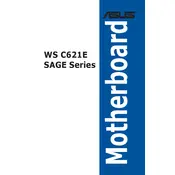
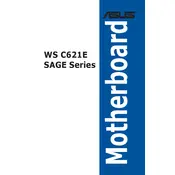
To update the BIOS, download the latest BIOS file from the ASUS support website. Save it to a USB drive, restart your computer, and enter the BIOS setup by pressing the DEL key during boot. Use the EZ Flash utility found in the BIOS to select the USB drive and update the BIOS.
The ASUS WS C621E SAGE motherboard supports up to 768GB of DDR4 RAM across its 12 DIMM slots, provided it uses RDIMM/LRDIMM modules.
First, ensure all power connections to the motherboard are secure. Check if the CPU and RAM are correctly seated. Verify that the GPU is properly installed and the monitor is connected to the correct output. Test with a different monitor or cable if possible.
The ASUS WS C621E SAGE supports Intel Xeon Scalable processors from the Skylake-SP and Cascade Lake-SP series. Ensure your BIOS is up-to-date for the latest CPU support.
Ensure the RAM is compatible with the motherboard and is installed in the correct slots as per the manual. Try reseating the RAM or installing one module at a time to identify any faulty sticks.
Enter the BIOS setup by pressing DEL during boot. Navigate to the Advanced tab, then to the SATA Configuration section. Set the SATA Mode to RAID. Save and exit the BIOS, then use the Intel Rapid Storage Technology utility to configure your RAID setup.
To reset the BIOS to default settings, enter the BIOS setup by pressing DEL during startup. Navigate to the Exit tab and select "Load Setup Defaults". Confirm your choice, then save and exit the BIOS.
Enter the BIOS setup by pressing DEL during boot. Go to the Monitor tab and select Q-Fan Configuration. From here, you can set the fan profiles or manually adjust fan speeds to suit your cooling needs.
Yes, the ASUS WS C621E SAGE motherboard supports NVIDIA SLI and AMD CrossFire configurations, allowing multiple GPUs to be used for enhanced graphics performance.
Check all power cables and connections to ensure they are secure. Verify the functionality of the power supply by testing it with another device. Inspect for any visible damage on the motherboard components. If the problem persists, consider consulting professional support.