ASUS WS C246M PRO User Manual
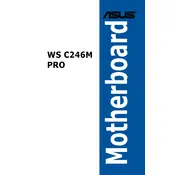
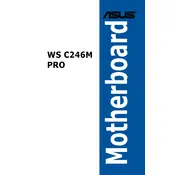
To update the BIOS, download the latest BIOS file from the ASUS support website, copy it to a USB drive, and use the EZ Flash 3 utility in the BIOS menu to perform the update.
First, check the power connections and ensure the power supply is operational. Verify that the RAM and CPU are properly seated and inspect for any visible damage to the motherboard or components.
To reset the CMOS, power off the system and unplug it. Locate the CMOS jumper or battery on the motherboard, then move the jumper to the clear position or remove and reinsert the battery after a few minutes.
The ASUS WS C246M PRO motherboard supports a maximum of 128GB of DDR4 ECC and non-ECC unbuffered memory across its four DIMM slots.
To enable virtualization, enter the BIOS setup during boot by pressing the 'Del' key, go to the 'Advanced' tab, select 'CPU Configuration,' and enable 'Intel Virtualization Technology.'
Ensure all components are properly seated and check for overheating issues. Update all drivers and BIOS to the latest version, and consider running memory diagnostics to check for faulty RAM.
The ASUS WS C246M PRO supports multi-GPU configurations. Install the GPUs in the PCIe slots, connect the necessary power connectors, and install the latest drivers for your operating system.
This motherboard supports SATA drives, M.2 NVMe SSDs, and RAID configurations, allowing a wide range of storage flexibility and performance options.
Enter the BIOS and navigate to the 'Advanced' tab, select 'PCH Storage Configuration,' and set the SATA mode to RAID. Use the Intel Rapid Storage Technology option to configure your RAID setup.
Ensure that the case has proper airflow and install additional case fans if necessary. You can also configure the fan speeds in the BIOS under the 'Monitor' tab to optimize cooling performance.