ASUS WL-AM604g User Manual
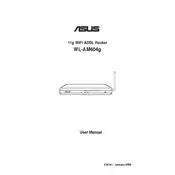
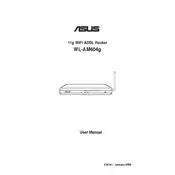
To set up your ASUS WL-AM604g router, connect the router to your modem and computer using Ethernet cables. Access the router's web interface by entering http://192.168.1.1 in your browser. Log in using the default credentials (admin/admin), then follow the setup wizard to configure your internet connection and wireless settings.
If you forget your login password, you can reset the router to its factory settings by pressing and holding the reset button for about 10 seconds. After resetting, the default login credentials will be restored (admin/admin).
To update the firmware, download the latest firmware version from the ASUS support website. Access the router's web interface and navigate to the 'Administration' section. Select 'Firmware Upgrade', upload the downloaded file, and follow the instructions to complete the update.
Weak Wi-Fi signals can be caused by interference or obstructions. Try repositioning the router to a more central location, away from walls and electronic devices. Also, ensure that the router's firmware is up-to-date and experiment with changing the Wi-Fi channel to reduce interference.
To change the Wi-Fi password, log in to the router's web interface. Go to the 'Wireless' settings section, then 'Security'. Enter a new password in the 'WPA Pre-Shared Key' field and save the changes to update your Wi-Fi password.
The ASUS WL-AM604g does not support a dedicated guest network feature. However, you can create a secondary SSID with different security settings through the router's web interface under the 'Wireless' settings section.
If the router disconnects frequently, check your ISP connection, reboot the router, and ensure that the firmware is up-to-date. Also, verify that cables are properly connected and try using a different Ethernet cable.
The ASUS WL-AM604g router does not natively support repeater mode. However, you can try using third-party firmware like DD-WRT if compatible, but this is not officially supported by ASUS and can void your warranty.
To configure port forwarding, log in to the router's web interface, navigate to the 'WAN' section, and select 'Virtual Server/Port Forwarding'. Add a new rule by specifying the port number, protocol, and local IP address of the device. Save the changes to apply.
To secure your router, change the default login credentials, enable WPA2 encryption on your Wi-Fi, disable WPS, and regularly update the firmware. Additionally, consider disabling remote management and enabling a firewall.