ASUS WL-AM602 User Manual
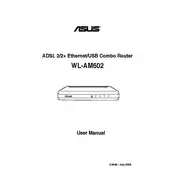
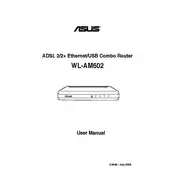
To set up your ASUS WL-AM602 Router, connect it to your modem using an Ethernet cable. Access the router’s web interface by typing 192.168.1.1 into your web browser. Enter the default credentials (usually admin/admin). Follow the setup wizard to configure your internet connection and wireless settings.
To reset the router, locate the reset button on the back of the device. Press and hold the button for about 10 seconds until the power LED starts to blink. Release the button and wait for the router to reboot with factory settings.
If you forget your login password, you will need to reset the router to factory settings. Follow the reset procedure and then use the default login credentials (admin/admin) to access the web interface.
Check the ASUS support website for the latest firmware for your router model. Download the firmware file and log into the router’s web interface. Navigate to the Firmware Upgrade section, upload the file, and follow the on-screen instructions to complete the update.
Ensure all cables are properly connected and check if your modem is functioning correctly. Restart both the modem and the router. If the issue persists, log into the router’s web interface and verify that the internet connection settings are correctly configured.
Log into the router’s web interface and navigate to the wireless settings. Enable WPA2 encryption and set a strong password. Additionally, disable SSID broadcast if you want to make your network less visible.
Yes, you can configure the router as a bridge. Access the web interface, go to advanced settings, and select the bridge mode. Follow the prompts to connect the router to your existing network.
Position your router in a central location away from obstructions. Consider using a Wi-Fi extender or repeater to broaden the coverage. Adjust the antennae to optimize the signal strength and upgrade the router’s firmware if available.
Check for interference from other electronic devices and ensure the router is not overheating. Update the firmware and verify that your internet connection settings are correct. If problems persist, contact your Internet Service Provider.
Log into the router’s web interface and navigate to the parental controls section. Create profiles for each device, set usage schedules, and apply content filters to restrict access to inappropriate websites.