ASUS WL-600g User Manual
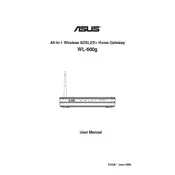
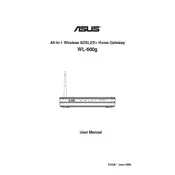
To set up your ASUS WL-600g router, connect the router to your modem and computer. Access the web interface by typing "192.168.1.1" in your browser. Login with the default credentials (usually admin/admin) and follow the setup wizard to configure your internet connection.
If you forget your login password, you need to reset the router to factory settings. Press and hold the reset button on the back of the router for about 10 seconds. This will reset the login credentials to the default.
To update the firmware, download the latest firmware version from the ASUS support website. Access the router's web interface, navigate to "Administration" > "Firmware Upgrade," and upload the downloaded firmware file.
Slow internet could be due to interference, outdated firmware, or network congestion. Try changing the Wi-Fi channel, updating the firmware, or reducing the number of connected devices to improve speed.
To secure your Wi-Fi, access the router's web interface, navigate to "Wireless" > "Security," and set the security mode to WPA2-PSK. Choose a strong password and save the settings.
Go to the router's web interface, navigate to "Advanced Setup" > "NAT" > "Virtual Server," and add a new rule specifying the port number and the IP address of the device you want to forward to.
Ensure that the firmware is up to date, check for any loose connections, and verify the settings with your ISP. Reset the router to factory settings if the issue persists.
Access the router's web interface, navigate to "LAN" settings, and change the IP address under the LAN IP settings section. Save the changes and reboot the router.
Yes, you can limit bandwidth by accessing the web interface, going to "QoS" settings, and setting up bandwidth limits for specific IP addresses or MAC addresses.
Log into the router's web interface, navigate to "Wireless" > "Guest Network," enable it, and configure the SSID and security settings for the guest network. Save the changes to activate the guest network.