ASUS WL-330N3G User Manual
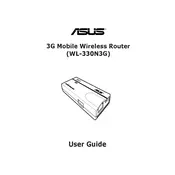
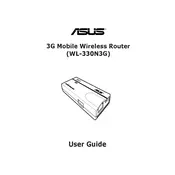
To set up the ASUS WL-330N3G Router, connect it to your computer via Ethernet cable. Open a web browser and enter the router’s default IP address, usually 192.168.1.1. Log in using the default username and password (admin/admin). Follow the setup wizard to configure your internet connection settings and wireless network preferences.
If you forget the router’s login password, you need to reset the router to its factory settings. Locate the reset button on the router, press and hold it for about 10 seconds. This will restore the default settings, allowing you to log in with the default credentials (admin/admin).
To update the firmware, visit the ASUS support website and download the latest firmware file for the WL-330N3G model. Log into the router’s web interface, navigate to Administration > Firmware Upgrade, and upload the downloaded file. Follow the on-screen instructions to complete the update process.
To secure your wireless network, log into the router’s web interface and navigate to the Wireless settings. Change the default SSID to a unique name, enable WPA2-PSK encryption, and set a strong password. Regularly update your password and ensure that your firmware is up to date.
First, check all physical connections to ensure they are secure. Restart the modem, router, and your computer. Log into the router’s web interface and verify that the WAN settings are correctly configured. If the issue persists, contact your Internet Service Provider (ISP) for further assistance.
To change the Wi-Fi channel, log into the router’s web interface and go to the Wireless settings. Look for the Channel option and select a different channel from the dropdown menu. Save the changes and reboot the router to apply the new settings.
Yes, the ASUS WL-330N3G Router can be configured to work as a repeater. Log into the router’s web interface, navigate to the Operation Mode settings, and select Repeater mode. Follow the on-screen instructions to connect it to the main router’s network.
The ASUS WL-330N3G Router has several LED indicators: Power (indicates device power status), WAN (shows internet connection status), LAN (indicates LAN port activity), and Wireless (shows wireless network activity). Refer to the user manual for detailed explanations of each indicator.
To perform a factory reset, locate the reset button on the router. Press and hold it for about 10 seconds until the power LED starts to flash. Release the button, and the router will restart with factory default settings.
To improve wireless signal strength, position the router in a central location away from walls and obstructions. Avoid interference from other electronic devices by keeping them at a distance. You can also try changing the Wi-Fi channel and ensure the router’s firmware is up to date.