ASUS WL-330N User Manual
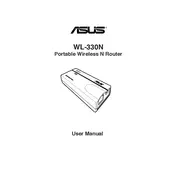
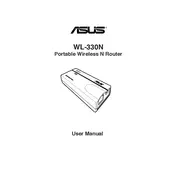
To set up the ASUS WL-330N, connect it to your modem and computer. Access the web GUI by entering 192.168.1.1 in a web browser, then follow the Quick Internet Setup wizard to configure your network settings.
If you forget your login password, you need to reset the router to its factory settings. Press and hold the reset button for about 5 seconds until the power LED starts blinking. This will restore the default username and password.
To update the firmware, download the latest firmware file from the ASUS support website. Access the router's web GUI, go to 'Administration' > 'Firmware Upgrade', and upload the downloaded file. Follow the prompts to complete the update.
Ensure that all cables are properly connected and the modem is functioning. Restart both the modem and router. Check the router's settings for correct WAN configuration and contact your ISP if the issue persists.
Access the web GUI, navigate to 'Wireless' > 'Security', and select a security mode such as WPA2-Personal. Set a strong password and apply the changes to secure your wireless network.
Yes, the ASUS WL-330N can be used in Repeater mode. Access the web GUI, choose 'Repeater' from the operation mode settings, and follow the instructions to connect it to your existing wireless network.
To reset the router, press and hold the reset button on the device for about 5 seconds until the power LED starts blinking. This will restore all settings to factory defaults.
The default IP address for the ASUS WL-330N is 192.168.1.1. The default username and password are both "admin".
To improve wireless range, position the router in a central location, away from obstructions. Use the 2.4GHz band for better range, and reduce interference by changing the wireless channel in the settings.
Access the web GUI, go to 'WAN' > 'Virtual Server/Port Forwarding', and specify the ports and IP addresses for the devices you wish to set up. Apply the settings to enable port forwarding.