ASUS WL-167g User Manual
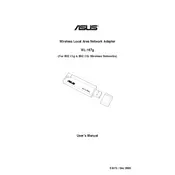
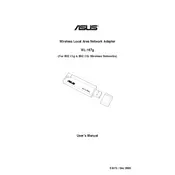
To set up the ASUS WL-167g Router, connect it to your modem using an Ethernet cable, plug in the power adapter, and turn it on. Access the router's web interface by entering "192.168.1.1" in your browser. Use "admin" for both username and password to log in, then follow the setup wizard to configure your internet connection and wireless settings.
If you forget your ASUS WL-167g Router's login password, you will need to reset the router to factory settings. Press and hold the reset button on the back of the router for about 10 seconds until the power LED begins to flash. Release the button and wait for the router to reboot. Then, use the default credentials ("admin" for both username and password) to log in.
To improve the wireless signal strength of your ASUS WL-167g Router, place the router in a central location away from walls and obstructions. Ensure there are minimal electronic devices that can cause interference. You can also update the router's firmware to the latest version or consider using a Wi-Fi range extender for better coverage.
To update the firmware on your ASUS WL-167g Router, download the latest firmware from the ASUS support website. Access the router's web interface by entering "192.168.1.1" in your browser. Log in, navigate to the 'Administration' tab, and select 'Firmware Upgrade'. Choose the downloaded firmware file and proceed with the upgrade.
To set up a guest network on your ASUS WL-167g Router, log in to the router's web interface and navigate to the 'Guest Network' section. Enable the guest network feature, set a network name (SSID), and configure the security settings. Save your changes to enable the guest network for visitors.
To secure your ASUS WL-167g Router, change the default login credentials, enable WPA2-PSK encryption for your wireless network, and disable WPS. Regularly update the router's firmware and consider enabling a firewall for additional protection.
If your ASUS WL-167g Router is not connecting to the internet, first check the physical connections and ensure the Ethernet cables are secure. Restart your modem and router. Access the router's settings to verify the WAN configuration. If the issue persists, contact your Internet Service Provider to check for outages.
To change the wireless channel on your ASUS WL-167g Router, log in to the web interface, navigate to the 'Wireless' settings, and choose a different channel from the drop-down menu. Save the changes to apply a new channel, which can help reduce interference from other networks.
Yes, you can limit the bandwidth for devices on the ASUS WL-167g Router. Access the router's web interface, go to the 'Traffic Manager' or 'QoS' settings, and configure the bandwidth limits for specific devices based on their IP or MAC addresses.
To reset the ASUS WL-167g Router to factory settings, press and hold the reset button on the router for about 10 seconds until the power LED flashes. This will erase all custom settings and restore the router to its original configuration.