ASUS WL-138g V2 User Manual
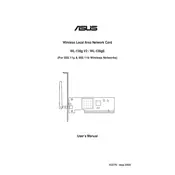
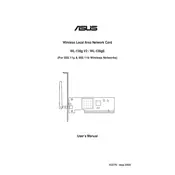
To set up your ASUS WL-138g V2 router, connect it to your modem and computer using Ethernet cables. Access the router's web interface by entering the default IP address (usually 192.168.1.1) into a web browser. Log in with the default credentials (admin/admin) and follow the setup wizard to configure your network settings.
If you forget the admin password, you need to reset the router to factory settings. Press and hold the reset button on the router for about 10 seconds until the power LED starts flashing. This will reset all settings, including the password. You can then log in using the default credentials.
To improve wireless signal strength, place the router in a central location away from obstructions and interference sources such as microwaves and cordless phones. Additionally, ensure the router's firmware is up to date and consider changing the wireless channel to avoid interference from neighboring networks.
To update the firmware, log into the router's web interface and navigate to the firmware upgrade section. Download the latest firmware version from the ASUS support website, then upload it through the interface. Follow the on-screen instructions to complete the update process.
Frequent disconnections can be caused by outdated firmware, interference, or hardware issues. Start by updating the firmware and checking for interference. If the problem persists, try resetting the router to factory settings. If none of these work, there may be a hardware issue requiring professional repair or replacement.
To secure your router, change the default admin password to a strong, unique one. Enable WPA2 or WPA3 encryption for your wireless network and disable WPS if not needed. Regularly update the firmware to protect against vulnerabilities.
To configure port forwarding, access the router's web interface and navigate to the port forwarding section. Enter the IP address of the device you want to forward ports to and specify the port numbers. Save the settings and reboot the router if necessary to apply changes.
Yes, the ASUS WL-138g V2 can be used as a repeater. Log into the router's web interface, go to the wireless settings, and change the operation mode to repeater. Follow the instructions to connect it to your primary network and extend the wireless coverage.
To reset the router to factory settings, locate the reset button on the router. Press and hold it for about 10 seconds until the power LED starts to flash. This will restore the router to its default configuration.
To see the devices connected to your router, log into the router's web interface and navigate to the network map or client list section. This will provide a list of all currently connected devices, including their IP and MAC addresses.