ASUS WL-130N User Manual
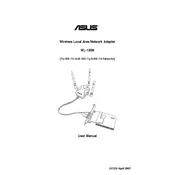
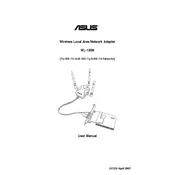
To set up your ASUS WL-130N Router, connect it to your modem using an Ethernet cable. Plug in the power adapter and turn on the router. Use a computer to connect to the router's default Wi-Fi network. Open a web browser and navigate to http://192.168.1.1 to access the router's web interface. Follow the setup wizard to configure your internet connection and Wi-Fi settings.
If you've forgotten your ASUS WL-130N Router's password, you will need to reset the router to its factory settings. To do this, locate the reset button on the back of the router. Press and hold the button for about 10 seconds until the power light starts blinking. Release the button and wait for the router to reboot. You can then log in using the default credentials.
To update the firmware on your ASUS WL-130N Router, first, download the latest firmware from the ASUS support website. Access the router's web interface by navigating to http://192.168.1.1 in a web browser. Log in and go to the Firmware Upgrade section under Administration. Upload the downloaded firmware file and follow the instructions to update the firmware.
Weak Wi-Fi signal from your ASUS WL-130N Router could be due to interference, distance from the router, or obstacles like walls. Try relocating the router to a more central position in your home, away from electronic devices that may cause interference. Additionally, ensure that the antennas are properly positioned.
To reset your ASUS WL-130N Router to factory settings, locate the reset button on the router. Press and hold the button for about 10 seconds until the LED indicators start flashing. Release the button and wait for the router to reboot. This will restore the router to its default factory settings.
Yes, you can use your ASUS WL-130N Router as a repeater. Access the router's web interface and navigate to the Wireless settings. Select the Repeater mode option and follow the instructions to connect it to your main router. This will extend your Wi-Fi coverage.
If your ASUS WL-130N Router frequently disconnects from the internet, ensure that all cables are securely connected. Check for any firmware updates that may address connectivity issues. Also, consider changing the Wi-Fi channel to avoid interference from other networks.
To secure your ASUS WL-130N Router's Wi-Fi network, log in to the router's web interface. Go to the Wireless settings and change the default SSID and password. Enable WPA2 encryption for better security and consider hiding the SSID to make it less visible to unauthorized users.
To set up parental controls on your ASUS WL-130N Router, access the router's web interface and navigate to the Parental Controls section. You can set up time restrictions and block specific websites. Follow the on-screen instructions to configure these settings according to your preferences.
The default login credentials for the ASUS WL-130N Router are typically 'admin' for both the username and password. If these do not work, consult the router's manual or check the label on the router for specific information.