ASUS Wireless Duo User Manual
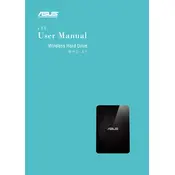
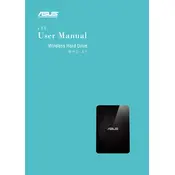
To connect your ASUS Wireless Duo Storage to your Wi-Fi network, first power on the device. Use the ASUS Wireless Duo app on your smartphone or tablet, go to 'Settings', select 'Wi-Fi', and choose your network from the list. Enter your Wi-Fi password if prompted.
Ensure that the ASUS Wireless Duo Storage is powered on and the battery is charged. Check the Wi-Fi connection and ensure your device is on the same network. Restart both the ASUS Wireless Duo Storage and your device.
Open the ASUS Wireless Duo app, navigate to the file or folder you wish to backup, select it, and use the 'Copy' or 'Backup' function to transfer it to the ASUS Wireless Duo Storage.
Yes, you can stream media directly from the ASUS Wireless Duo Storage using the ASUS Wireless Duo app. Simply connect to the device, browse to the media file, and select 'Play'.
Download the latest firmware from the ASUS support website. Connect the ASUS Wireless Duo Storage to your computer via USB, copy the firmware file to the root directory, and follow the instructions provided in the user manual to complete the update.
To reset the ASUS Wireless Duo Storage to factory settings, press and hold the reset button for about 10 seconds until the LED light blinks. This will restore all settings to default.
Ensure that the device is not running unnecessary background processes. Check for firmware updates, as they can improve battery life. Also, consider turning off Wi-Fi when not in use.
Yes, the ASUS Wireless Duo Storage supports multiple connections. Ensure all devices are connected to the same Wi-Fi network for seamless access.
ASUS Wireless Duo Storage supports FAT32, NTFS, and exFAT file systems. Make sure your files are compatible with these formats for optimal performance.
To improve Wi-Fi range, place the ASUS Wireless Duo Storage in an open area away from obstructions and electronic devices that may cause interference. You can also try changing the Wi-Fi channel in the settings for better range.