ASUS W480EI-IM-A User Manual
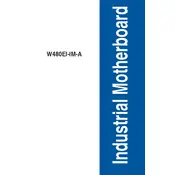
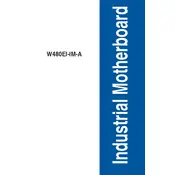
The ASUS W480EI-IM-A motherboard supports a maximum of 128GB of DDR4 RAM across its four DIMM slots.
To update the BIOS, download the latest BIOS version from the ASUS support website, save it to a USB drive, and use the EZ Flash utility in the BIOS setup to perform the update.
Ensure that the RAM modules are properly seated in their slots. Check compatibility with the motherboard and BIOS version. If the problem persists, try booting with one module at a time to identify any faulty RAM.
Enter the BIOS setup, navigate to the 'Advanced' tab, find the 'Intel Virtualization Technology' option, and ensure it is set to 'Enabled'. Save changes and exit the BIOS.
Yes, the ASUS W480EI-IM-A motherboard supports NVMe SSDs. It has slots for up to two M.2 NVMe drives, providing fast data transfer speeds.
First, verify that the USB ports are enabled in the BIOS settings. Check for any driver updates or conflicts in the Device Manager. Additionally, ensure that the USB devices are functioning correctly by testing them on another system.
Consider installing additional case fans or upgrading to a better CPU cooler. Ensure that there is good cable management to allow for optimal airflow. Regularly clean dust from the components and vents.
The ASUS W480EI-IM-A motherboard features an integrated Realtek ALC887 audio codec, providing 7.1-channel audio output. It includes standard audio jacks and supports digital audio output via HDMI.
To reset the CMOS, power off the system and unplug it. Locate the CMOS battery on the motherboard and remove it for a few minutes. Reinsert the battery, then restart the system.
The ASUS W480EI-IM-A motherboard includes one PCIe 3.0 x16 slot, two PCIe 3.0 x1 slots, and one M.2 slot for wireless card expansion, allowing for a variety of additional cards to be installed.