ASUS VZ27EHE User Manual
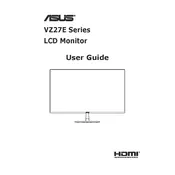
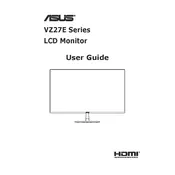
To adjust the brightness and contrast on your ASUS VZ27EHE monitor, press the menu button on the monitor to open the on-screen display (OSD). Navigate to the 'Image' section using the arrow keys, and then adjust the brightness and contrast settings as desired.
If your ASUS VZ27EHE monitor is not turning on, first check the power cable and ensure it is securely connected. Verify that the power outlet is functioning by testing it with another device. If the problem persists, try a different power cable or contact ASUS support for further assistance.
To reset your ASUS VZ27EHE monitor to factory settings, access the on-screen display (OSD) by pressing the menu button. Navigate to the 'Setup' menu and select 'Reset' to restore factory default settings.
The recommended resolution for optimal display quality on the ASUS VZ27EHE monitor is 1920 x 1080 pixels at 60 Hz.
To connect your ASUS VZ27EHE monitor to a laptop, use an HDMI cable. Connect one end of the HDMI cable to the HDMI port on your laptop and the other end to the HDMI port on the monitor. Ensure the monitor is turned on and set to the correct input source.
A 'No Signal' message on the ASUS VZ27EHE monitor may occur if the monitor is not receiving an input signal. Check that the video cable is securely connected to both the monitor and the computer. Verify that the computer is powered on and outputting a signal to the monitor.
To reduce eye strain, use the ASUS VZ27EHE monitor's 'Eye Care' features. Access the OSD menu, navigate to 'Blue Light Filter', and adjust the level to reduce blue light emission. Also, use the 'Flicker-Free' technology by ensuring it's enabled in the settings.
Yes, the ASUS VZ27EHE monitor is compatible with VESA wall mounts. Ensure you have a compatible VESA mount (75mm x 75mm) and follow the mount manufacturer's instructions for installation.
If the display colors on your ASUS VZ27EHE monitor are distorted, first check the video cable for any damage and ensure it is securely connected. You can also try resetting the monitor settings to default via the OSD menu. If the issue persists, consider updating your graphics drivers.
To clean your ASUS VZ27EHE monitor screen, turn off the monitor and unplug it. Use a soft, lint-free cloth slightly dampened with water or a screen cleaning solution. Gently wipe the screen without applying too much pressure. Avoid using paper towels, rough fabrics, or any chemical cleaners.