ASUS VW199D User Manual
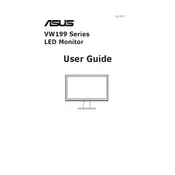
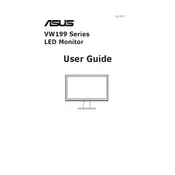
To adjust the screen resolution, right-click on the desktop, select 'Display settings', then choose your desired resolution under the 'Resolution' dropdown menu. Ensure it matches the recommended resolution for optimal display quality.
The 'No Signal' message typically means the monitor is not receiving a signal from the computer. Check if the video cable is properly connected to both the monitor and the computer. Also, verify that the computer is powered on and not in sleep mode.
To clean the monitor, first turn it off and unplug it. Use a soft, dry cloth to gently wipe the screen. Avoid using any harsh chemicals or abrasive materials that could damage the screen.
Flickering can be caused by an incorrect refresh rate. Go to 'Display settings' on your computer, click on 'Advanced display settings', and ensure the refresh rate is set to the recommended value. If the issue persists, check the cable connections or try a different cable.
Use the monitor's built-in menu by pressing the menu button on the monitor. Navigate to the brightness and contrast settings using the arrow buttons, then adjust to your preference.
Yes, the ASUS VW199D monitor is VESA compatible. You will need a VESA-compatible wall mount. Follow the instructions provided with the mount for installation.
For gaming, ensure the resolution is set to the maximum supported by the monitor. Adjust the brightness and contrast to comfortable levels, and enable 'Game Mode' if available in the monitor settings for optimized performance.
To reset the monitor, access the on-screen display menu using the menu button on the monitor. Navigate to the 'Reset' option and select it to restore factory settings.
The ASUS VW199D monitor typically comes with a VGA input port. Ensure your computer or device has a compatible output port, or use an adapter if necessary.
To reduce eye strain, take regular breaks using the 20-20-20 rule (every 20 minutes, look at something 20 feet away for 20 seconds). Adjust the monitor’s brightness and contrast to comfortable levels and consider using blue light filter settings if available.