ASUS VP28UQG User Manual
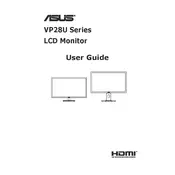
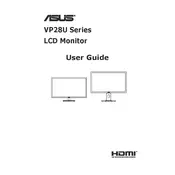
To adjust the screen resolution, right-click on your desktop and select 'Display settings'. Under 'Resolution', choose the desired resolution, preferably 3840x2160 for optimal display, and click 'Apply'.
Ensure that the power cable is securely connected to both the monitor and the power outlet. Check if the power indicator light is on. If not, try a different power outlet or cable. If the issue persists, contact ASUS support.
Press the 'Input Select' button on the monitor to toggle between available input sources such as HDMI and DisplayPort. You can also access input settings through the on-screen display (OSD) menu.
Ensure that the monitor is set to its native resolution of 3840x2160. Check the connection cables for any damage and confirm they are securely attached. You can also try adjusting the sharpness settings via the OSD menu.
To enable FreeSync, access the OSD menu, navigate to the 'Image' section, and ensure FreeSync is set to 'On'. Also, ensure that FreeSync is enabled in your graphics card settings.
Turn off the monitor and unplug it. Use a soft, lint-free cloth slightly dampened with water or a screen-cleaning solution. Gently wipe the screen without applying too much pressure.
Yes, the ASUS VP28UQG monitor is VESA mount compatible. Ensure you use a VESA-compliant mount (100x100mm) and follow the mounting instructions provided by the manufacturer.
Check that the input source is correctly selected and that the cable connections are secure. Try using a different cable or port if available. Restarting your computer and monitor might also resolve the issue.
Enable the 'Blue Light Filter' from the OSD menu to reduce blue light emissions. Adjust the brightness and contrast to comfortable levels and take regular breaks using the 20-20-20 rule.
Access the OSD menu, navigate to the 'Setup' section, and select 'Factory Reset'. Confirm the reset when prompted to restore the monitor to its default settings.