ASUS VP249HE User Manual V2
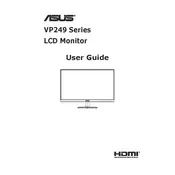
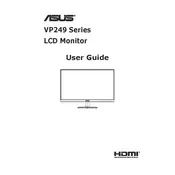
To adjust the screen resolution, right-click on your desktop, select 'Display settings', and then choose the appropriate resolution from the 'Resolution' dropdown menu. Ensure it matches the recommended setting for optimal performance.
First, check if the monitor is powered on and the cables are securely connected. Try using a different cable or port. If the problem persists, test the monitor with another device to rule out device-specific issues.
Access the monitor's OSD (On-Screen Display) menu by pressing the menu button. Navigate to 'Color' settings and adjust brightness, contrast, and color temperature according to your preference or use calibration tools for precise adjustments.
Ensure that the refresh rate is set correctly in your display settings. Check for loose connections or try a different cable. If using a laptop, disable power-saving features that may affect screen performance.
Press the menu button to access the OSD menu, then navigate to 'Blue Light Filter' settings. You can select different levels to reduce eye strain, especially during prolonged usage.
Yes, the ASUS VP249HE Monitor is VESA mount compatible. Ensure you have a VESA-compliant wall mount kit and follow the instructions to securely mount the monitor.
The ASUS VP249HE does not have built-in speakers, but you can connect external speakers to your computer's audio output or use an HDMI connection if your device supports audio over HDMI.
Use a soft, lint-free cloth slightly dampened with water. Avoid using chemical cleaners or paper products that may scratch the screen. Always turn off and unplug the monitor before cleaning.
Check if the correct resolution is set in your display settings. Ensure that the aspect ratio matches the content being displayed, and adjust settings in the monitor's OSD menu if necessary.
Access the OSD menu by pressing the menu button, navigate to 'Setup', and select 'Factory Reset'. Confirm the action to reset all settings to their original factory defaults.