ASUS VP248H User Manual
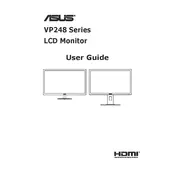
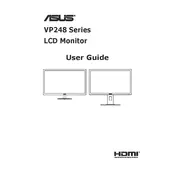
To adjust the brightness and contrast, press the Menu button on your monitor to open the On-Screen Display (OSD) menu. Navigate to the 'Image' section using the arrow buttons, then select 'Brightness' or 'Contrast' and adjust the levels as needed.
The 'No Signal' message indicates that the monitor is not receiving input from the connected device. Check that the cable connections are secure and that the input source selected on the monitor matches the port used (HDMI or VGA).
To reset to factory settings, press the Menu button to open the OSD menu, navigate to the 'Setup' section, and select 'Reset' to restore the monitor to its default settings.
Screen flickering can be caused by a faulty cable or an incorrect refresh rate setting. Check and replace the cable if necessary, and ensure that the refresh rate is set to 60Hz in your computer's display settings.
Press the GamePlus button on the monitor to activate the feature. Use the arrow buttons to select between Crosshair, Timer, or FPS Counter modes. Press the button again to apply your selection.
Yes, the ASUS VP248H monitor is VESA mount compatible. It supports a 100x100mm VESA mount, allowing you to attach it to compatible wall mounts or monitor arms.
Enable the ASUS Blue Light Filter and adjust the monitor's color temperature settings through the OSD menu to warmer tones to reduce eye strain. Additionally, ensure proper lighting in your room and take regular breaks.
Turn off the monitor and use a soft, dry microfiber cloth to gently wipe the screen. For stubborn smudges, slightly dampen the cloth with water or a screen cleaner. Avoid using paper towels or any cleaning products containing ammonia or alcohol.
Open the OSD menu by pressing the Menu button, then navigate to the 'Information' section to view the current resolution and refresh rate settings.
Ensure that the audio cable is properly connected if using a VGA connection, as HDMI carries audio signals. Check the computer's audio output settings to ensure the monitor is selected as the audio device and that the volume is not muted.