ASUS VP247HAE User Manual
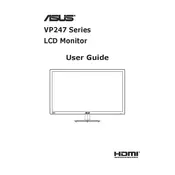
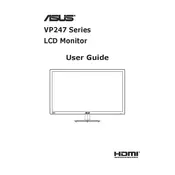
To connect your ASUS VP247HAE monitor to a laptop, use the HDMI port on the monitor. Connect one end of an HDMI cable to the HDMI port on your laptop and the other end to the monitor. Ensure that the monitor is powered on and select the correct input source using the monitor's OSD menu.
If the display is flickering, check the cable connections to ensure they are secure. Update your graphics card drivers to the latest version. Try reducing the refresh rate in your display settings. If the issue persists, test the monitor with a different computer to determine if the problem is with the monitor or the computer.
Press the Menu button on the monitor to access the OSD menu. Navigate to the 'Color' section using the arrow keys. From there, you can adjust the brightness and contrast settings to your preference.
Yes, the ASUS VP247HAE monitor is VESA mount compatible. You will need a VESA-compatible wall mount with a 100mm x 100mm mounting pattern. Ensure you follow the installation instructions provided with the wall mount kit.
Ensure the audio cable is properly connected to both the monitor and the computer. Check that the volume is turned up and not muted on both the monitor's OSD settings and your computer. Also, make sure the correct audio playback device is selected in your computer's sound settings.
The optimal resolution for the ASUS VP247HAE monitor is 1920 x 1080 pixels at 60Hz. Ensure your computer's display settings are set to this resolution for the best picture quality.
Press the Menu button to access the OSD menu. Navigate to the 'Setup' or 'System Setup' section. Select 'Reset' and confirm your selection to restore the monitor to its factory settings.
Check that the power cable is securely connected to both the monitor and the power outlet. Ensure the power button is pressed. If the monitor still does not turn on, try using a different power outlet or cable. If the problem persists, contact ASUS customer support for further assistance.
Turn off the monitor and unplug it from the power source. Use a soft, lint-free cloth slightly dampened with water or a screen cleaning solution. Gently wipe the screen in a circular motion to remove dust and fingerprints. Avoid using abrasive materials or harsh chemicals.
Yes, the ASUS VP247HAE monitor can be used for gaming. It features a 5ms response time and a Full HD resolution, which are suitable for casual gaming. However, for competitive gaming, you might want to consider a monitor with a higher refresh rate and lower response time.