ASUS VM590ZE User Manual
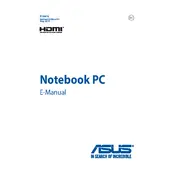
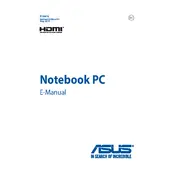
To reset your ASUS VM590ZE to factory settings, go to 'Settings' > 'Update & Security' > 'Recovery'. Under 'Reset this PC', click 'Get started' and follow the instructions to reset your laptop. Ensure you back up important data before proceeding.
If your ASUS VM590ZE is not charging, check the power adapter and cable for damage, ensure the power outlet is working, and try using a different compatible charger. If the issue persists, it may require a battery or hardware check by a professional.
To enhance performance, consider upgrading the RAM, ensuring the laptop is free of malware, cleaning up unnecessary files, and updating the operating system and drivers. Additionally, managing startup programs can help improve speed.
Loud fan noises might be due to dust accumulation or high CPU usage. Clean the vents with compressed air and check for background processes using high resources. If the issue persists, professional cleaning might be needed.
Ensure the laptop is charged, try a different power outlet, and perform a hard reset by holding the power button down for 10-15 seconds. If it still won't turn on, it could be a hardware issue requiring professional assistance.
Click on the network icon in the taskbar, select the desired Wi-Fi network, and enter the password when prompted. Ensure your wireless adapter is enabled and the correct drivers are installed.
Yes, you can upgrade the storage on the ASUS VM590ZE by replacing the existing hard drive with a larger HDD or an SSD for improved performance. Ensure compatibility and back up data before proceeding.
Check if the display drivers are up to date and adjust the screen refresh rate. If the issue persists, connect to an external monitor to determine if it's a screen or GPU problem. Professional diagnosis may be needed if the issue continues.
Restart the laptop and press the 'Esc' key repeatedly to enter the boot menu. Select the USB drive from the list to boot from it. Ensure the USB drive is properly formatted and bootable.
Regularly clean the vents and keyboard, update the operating system and drivers, run antivirus scans, and perform disk cleanups. Keeping software minimal and organized can also enhance system performance.