ASUS VM510LP User Manual
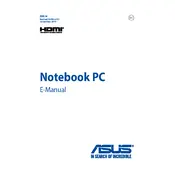
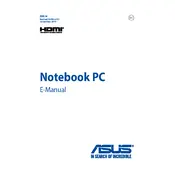
To extend the battery life of your ASUS VM510LP, reduce screen brightness, close unnecessary applications, use battery saver mode, and avoid extreme temperatures. Regularly calibrate your battery and unplug peripherals when not in use.
First, check if the power adapter is connected properly and the power outlet is functioning. Try a hard reset by removing the battery and holding the power button for 15 seconds. Reinsert the battery and try turning it on again.
To perform a factory reset, go to Settings > Update & Security > Recovery. Under 'Reset this PC', choose 'Get Started' and follow the on-screen instructions to reset your laptop to factory settings.
Turn off the laptop and unplug it. Use compressed air to remove debris from between the keys. Gently clean the keys with a soft, damp cloth. Avoid using harsh chemicals or excessive moisture.
Upgrade the RAM if possible, disable startup programs, regularly update Windows and drivers, clean up disk space, and use performance optimization tools to enhance speed and efficiency.
Check for loose connections, update graphics drivers, adjust screen refresh rate, and disable hardware acceleration in applications. If the issue persists, consider consulting a professional technician.
Click on the network icon in the taskbar, select the Wi-Fi network you want to connect to, and enter the password if required. Ensure that the Wi-Fi adapter is enabled in the network settings.
Post-update slowness can be due to background processes or compatibility issues. Ensure all drivers are up-to-date, run Windows Update troubleshooter, and consider performing a clean boot to identify any problematic software.
Turn off the laptop and disconnect all cables. Remove the back panel screws and gently lift the panel. Carefully disconnect the existing hard drive and replace it with the new one. Reassemble the laptop and initialize the new drive in the system.
Visit the ASUS support website to download the latest BIOS version. Use the ASUS EZ Flash utility found in the BIOS setup to update. Follow the instructions carefully to avoid any interruptions during the update process.