ASUS VM400VP User Manual
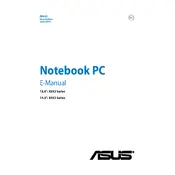
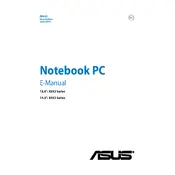
To perform a factory reset, restart your laptop and press F9 when the ASUS logo appears. Follow the on-screen instructions to reset your laptop to its factory settings. Make sure to back up important data before proceeding.
Ensure that your laptop's vents are not blocked and clean any dust using compressed air. Consider using a cooling pad to improve airflow. If the issue persists, check for any software updates or consult a technician.
Try performing a hard reset by removing the battery and AC adapter, then press and hold the power button for 30 seconds. Reconnect the battery and adapter, and then attempt to power on the laptop.
First, power off the laptop and disconnect all peripherals. Unscrew the back panel and locate the RAM slots. Gently insert the new RAM sticks, ensuring they are properly seated. Replace the panel and power the laptop on to check if the RAM is recognized.
Reduce screen brightness, close unnecessary programs, and disable Bluetooth and Wi-Fi when not in use. Additionally, consider adjusting your power settings to a more battery-saving mode.
Click on the network icon in the taskbar, select your Wi-Fi network, and enter the password if prompted. Ensure that the wireless switch on the laptop is turned on, if applicable.
Check if the touchpad is disabled by pressing the function key combination (usually Fn + F9) to toggle it on and off. If this doesn’t work, update the touchpad driver via Device Manager.
Visit the ASUS support website and enter your laptop model. Download the necessary drivers and run the setup files to install them. Restart your laptop after installation.
Turn off the laptop and disconnect the power. Use compressed air to blow out debris between the keys. For a deeper clean, lightly dampen a microfiber cloth with isopropyl alcohol and wipe the keys. Avoid excessive moisture.
Utilize external hard drives or cloud storage services such as Google Drive or OneDrive to back up important files. Regularly schedule backups to ensure data is consistently protected.