ASUS VivoMini VC65 User Manual
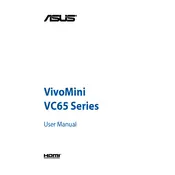
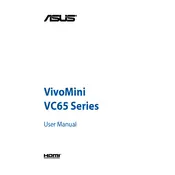
To set up your ASUS VivoMini VC65, connect the power adapter, attach your monitor via HDMI or DisplayPort, connect a keyboard and mouse, then power on the device. Follow the on-screen instructions to complete the Windows setup process.
Ensure that the power cable is securely connected to both the VivoMini and the power outlet. Check for any damage to the power cable. If the issue persists, try using a different power outlet or adapter.
To upgrade the RAM, turn off the device and unplug all cables. Remove the screws from the bottom cover, carefully open the chassis, and locate the RAM slots. Insert compatible RAM modules and reassemble the device.
The ASUS VivoMini VC65 supports Windows 10 and Windows 11. It may also support various Linux distributions, but compatibility should be confirmed based on specific needs.
To reset to factory settings, go to Settings > Update & Security > Recovery. Under "Reset this PC," click "Get started" and follow the instructions to reset your system. This will erase all personal data, so backup important files first.
Ensure your operating system and drivers are up to date. Check for unnecessary startup programs and disable them. Consider upgrading the RAM or switching to an SSD if performance issues persist.
Yes, the VivoMini VC65 supports dual monitors. Use the HDMI and DisplayPort outputs to connect two monitors and configure them in your operating system's display settings.
Download the latest BIOS update from the ASUS support website. Copy the file to a USB drive, restart the VivoMini, and enter the BIOS setup by pressing the DEL key during boot. Use the EZ Flash Utility to update the BIOS.
Regularly clean the exterior and vents to prevent dust buildup. Ensure adequate ventilation around the device. Periodically check for software updates and run antivirus scans.
Check the audio connections and ensure the correct playback device is selected in the sound settings. Update audio drivers and run the Windows audio troubleshooter if problems persist.