ASUS VivoMini UN65 User Manual
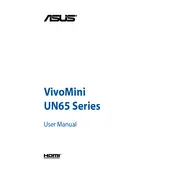
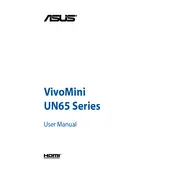
To connect your ASUS VivoMini UN65 to a wireless network, click on the network icon in the system tray, select the desired Wi-Fi network, and enter the security key if prompted.
Ensure the power cable is securely connected to both the VivoMini and the power outlet. If it still doesn't power on, try a different power outlet or check the power adapter for any damage.
To perform a factory reset, press F9 during boot to enter the recovery partition, then follow the on-screen instructions to restore the system to factory settings.
The ASUS VivoMini UN65 supports 2.5-inch SATA hard drives or SSDs, and M.2 SSDs for increased storage options.
To upgrade the RAM, turn off the device, unplug all cables, open the bottom cover, and insert compatible DDR4 SO-DIMM modules into the RAM slots.
Ensure that the ventilation areas are not blocked by dust or obstructions. Use the VivoMini on a hard, flat surface and consider additional cooling solutions like a cooling pad.
Download the latest BIOS version from the ASUS support website, extract the files to a USB drive, and use the EZ Flash utility in the BIOS menu to update.
Check the cable connections between the VivoMini and the monitor. Ensure the monitor is set to the correct input source and update the graphics drivers if needed.
Yes, you can install Linux on the ASUS VivoMini UN65. Ensure compatibility with your chosen Linux distribution and follow the installation instructions provided by the Linux community.
Check the audio output device settings, ensure the drivers are up to date, and verify that the audio cables are properly connected. If issues persist, try using a different audio device.