ASUS VivoMini UN45 User Manual
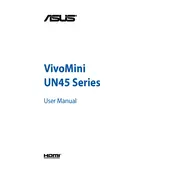
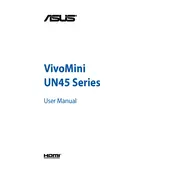
To install an operating system on the ASUS VivoMini UN45, connect a bootable USB drive with the OS, power on the device, and press 'F8' to access the boot menu. Select the USB drive and follow the on-screen instructions to complete the installation.
First, ensure the power adapter is properly connected to the VivoMini and a working power outlet. If it still doesn't power on, try a different power adapter. If the problem persists, contact ASUS support for further assistance.
To reset the BIOS to default settings, restart the VivoMini UN45 and press 'F2' during boot to enter BIOS setup. Navigate to the 'Exit' tab and select 'Load Setup Defaults.' Save and exit the BIOS.
To clean the VivoMini UN45, power off the device and disconnect all cables. Use a soft, dry cloth to wipe the exterior. For dust removal, use compressed air to gently clean vents and ports. Avoid using liquid cleaners.
The VivoMini UN45's RAM is not user-upgradable as it is soldered onto the motherboard. For additional memory needs, consider using external storage solutions.
Ensure that the VivoMini is placed on a hard, flat surface to allow proper ventilation. Clean the vents with compressed air to remove dust. If overheating persists, consider using a cooling pad or contacting ASUS support.
Yes, you can connect dual monitors to the VivoMini UN45 using the HDMI and Mini DisplayPort outputs. Ensure both monitors are compatible and properly connected to their respective ports.
Download the latest BIOS update from the ASUS support website. Create a bootable USB with the BIOS file, restart the VivoMini, and enter BIOS setup by pressing 'F2'. Navigate to 'Advanced' > 'Start Easy Flash' and follow instructions to update.
Check if the USB device is functional by testing it on another computer. Try different USB ports on the VivoMini. If the issue persists, update the USB drivers through Device Manager or consult ASUS support.
To restore to factory settings, access the recovery partition by restarting the VivoMini and pressing 'F9' during boot. Follow on-screen instructions to complete the recovery process, which will erase all data and restore the original system configuration.