ASUS Vivobook S15 S533EA User Manual
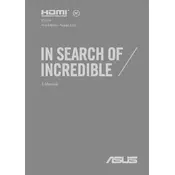
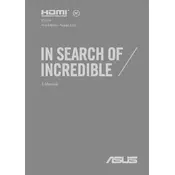
To update the BIOS, download the latest BIOS file from the ASUS Support website. Extract the file and run the BIOS Update Utility. Follow the on-screen instructions to complete the update process. Ensure your laptop is connected to power during the update.
First, check if the power adapter is properly connected. Try holding the power button for 15 seconds to reset any temporary issues. If the problem persists, consider removing the battery and performing a power cycle, or consult a technician.
To improve battery life, reduce screen brightness, close unnecessary background applications, and use power-saving modes. Regularly update your software and drivers for enhanced efficiency.
To perform a factory reset, go to Settings > Update & Security > Recovery. Under 'Reset this PC', select 'Get started' and choose the option to remove everything. Follow the on-screen instructions to complete the reset.
Ensure your laptop has sufficient free disk space and RAM. Uninstall unnecessary programs, disable startup programs, and run a malware scan. Consider upgrading your RAM or switching to an SSD for better performance.
Use an HDMI cable to connect your laptop to the external monitor. Then, press 'Windows + P' to select a display mode, such as 'Duplicate' or 'Extend', based on your preference.
Ensure the touchpad is not disabled by pressing 'Fn + F9'. Update the touchpad driver via the Device Manager. If the issue persists, check for any system updates or reset the touchpad settings.
Turn off the laptop and unplug it. Use a can of compressed air to blow out dust and debris. For stubborn dirt, lightly dampen a microfiber cloth with isopropyl alcohol and gently wipe the keys.
To enable the backlit keyboard, press 'Fn + F7'. You can adjust the brightness levels by repeatedly pressing the same key combination.
Restart your router and laptop. Ensure Wi-Fi is enabled on your laptop. Update the Wi-Fi driver from the Device Manager. If the issue continues, try connecting to a different network to identify if the problem is network-specific.