ASUS Vivobook S15 S533 User Manual
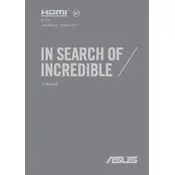
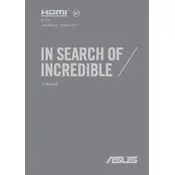
To optimize battery life, reduce screen brightness, disable unused hardware like Bluetooth, use power-saving modes, and close unnecessary applications. Also, consider updating the BIOS and drivers to ensure efficient power management.
First, check if the power adapter is properly connected and the outlet is functional. Try a different charger if possible. If the issue persists, perform a hard reset by holding the power button for 15-20 seconds. If it still doesn't turn on, consider contacting ASUS support.
Visit the ASUS support website, enter your model number, and download the latest drivers for your system. You can also use Windows Update to automatically download and install the latest drivers.
To improve performance, ensure your system is free of malware by running a security scan, uninstall unused programs, and disable startup programs. Increasing RAM or upgrading to an SSD can also significantly boost speed.
Go to Settings > Update & Security > Recovery. Under 'Reset this PC,' click 'Get started' and choose the option to remove everything for a complete factory reset. Make sure to back up your data before proceeding.
Regularly clean the keyboard and screen with a microfiber cloth, ensure proper ventilation to avoid overheating, update software and drivers, and run disk cleanup utilities to keep the system efficient.
Use an HDMI cable to connect the laptop to an external display. After connecting, press the 'Windows' key + 'P' and select the desired display mode: Duplicate, Extend, or Second Screen Only.
Check if the touchpad is enabled by pressing the 'Fn' key along with the 'F9' key or the key with the touchpad icon. If it's still unresponsive, update the touchpad driver through Device Manager.
Ensure that the audio drivers are up-to-date. Use the built-in audio equalizer to adjust sound settings and consider using external speakers or headphones for enhanced audio quality.
Turn off the laptop and use a microfiber cloth slightly dampened with water or a screen cleaning solution. Gently wipe the screen in a circular motion to avoid streaks. Avoid using paper towels or rough fabrics.