ASUS Vivobook S15 S531 User Manual
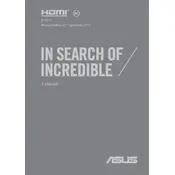
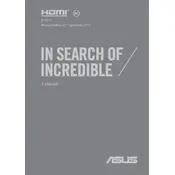
To perform a factory reset, turn off your laptop and then press the power button. Immediately start pressing the F9 key until you see the recovery screen. Follow the on-screen instructions to reset your laptop to factory settings.
First, ensure the laptop is charged by connecting it to the power adapter. If it still won't turn on, perform a hard reset by removing the power cable and battery, then press and hold the power button for 30 seconds. Reconnect the battery and power cable, and try turning it on again.
To extend battery life, adjust power settings to 'Power Saver' mode, reduce screen brightness, close unnecessary applications, and disable Bluetooth and Wi-Fi when not in use. Additionally, consider calibrating the battery every few months.
Slow performance can be due to various reasons. Start by checking for malware with antivirus software. Uninstall unused programs, disable startup programs, and ensure your system is updated. Adding more RAM or upgrading to an SSD can also significantly improve speed.
Use an HDMI cable to connect your laptop to the external monitor. Once connected, press the 'Windows' key + 'P' to select the display mode: Duplicate, Extend, or Second screen only.
Turn off the laptop and unplug it. Use a microfiber cloth lightly dampened with water or a 50/50 mix of water and isopropyl alcohol. Gently wipe the screen in circular motions, avoiding any excessive pressure.
Visit the ASUS support website and download the latest BIOS update for your model. Transfer the file to a USB drive. Restart the laptop and enter the BIOS setup by pressing F2 during boot. Select 'Advanced' -> 'Start Easy Flash' and follow the instructions to update.
Overheating can be caused by dust buildup or high performance tasks. Ensure the laptop is on a hard surface to allow proper ventilation. Clean the vents using compressed air and consider using a cooling pad. Also, check for any software issues that might be causing excessive CPU usage.
Go to 'Settings' -> 'Devices' -> 'Touchpad'. Ensure that touchpad gestures are enabled. If the option is missing, update the touchpad driver from the ASUS support site.
Try restarting the laptop first. If the keyboard still doesn’t work, check the Device Manager for driver issues. Uninstall and reinstall the keyboard driver. If the problem persists, connect an external keyboard to test the system.