ASUS Vivobook S15 S530UA User Manual
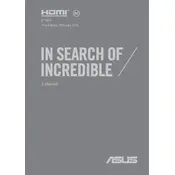
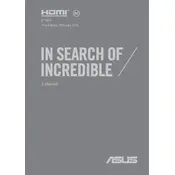
To optimize battery life, reduce screen brightness, close unnecessary applications, use power-saving modes, and unplug external devices when not in use. Keeping the operating system and drivers updated can also help.
First, check if the laptop is charged. Connect it to a power source and try a different power outlet. If it still doesn't turn on, perform a hard reset by removing the battery and holding the power button for 30 seconds, then reconnect the battery and power it on.
You can update drivers through the Device Manager on Windows or by visiting the ASUS support website, downloading the latest drivers for your model, and following the installation instructions provided.
Use a can of compressed air to remove dust and debris from the keyboard. For stubborn dirt, use a soft cloth slightly dampened with water or a mild cleaning solution. Avoid using too much liquid to prevent damage.
To improve performance, upgrade the RAM if possible, use SSD for faster data access, keep the system free from malware by regularly scanning with antivirus software, and manage startup programs to reduce boot time.
Ensure that the laptop is on a hard, flat surface to allow proper airflow. Clean the vents with compressed air to remove dust. If the issue persists, consider applying new thermal paste or using a cooling pad.
Go to Settings > Update & Security > Recovery. Under "Reset this PC," click "Get started" and follow the prompts to reset your laptop to factory settings. Ensure you back up important data before proceeding.
Check if the touchpad is enabled in the settings. Go to Settings > Devices > Touchpad and ensure it is turned on. Update or reinstall touchpad drivers from the Device Manager if necessary.
Connect the external monitor using an HDMI cable. Press Windows + P to open the display settings and select the preferred display mode, such as "Duplicate" or "Extend" to configure the external monitor.
Ensure Wi-Fi is enabled on your laptop and check if other devices can connect to the network. Restart your router and laptop. Update the Wi-Fi driver through the Device Manager and reset network settings if the issue persists.