ASUS Vivobook S15 D533 User Manual
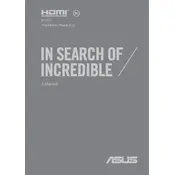
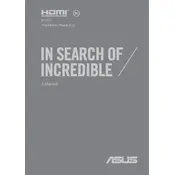
To connect your ASUS Vivobook S15 D533 to a Wi-Fi network, click on the network icon in the system tray, select the desired Wi-Fi network from the list, and click 'Connect'. Enter the network password if prompted.
If your ASUS Vivobook S15 D533 won't turn on, first ensure that the battery is charged or connect the laptop to a power source. Press the power button for 10 seconds to perform a hard reset. If the problem persists, seek professional assistance.
To extend the battery life of your ASUS Vivobook S15 D533, reduce screen brightness, close unused applications, turn off Bluetooth and Wi-Fi when not needed, and use the 'Battery Saver' mode available in Windows.
To update drivers on your ASUS Vivobook S15 D533, go to the Device Manager, right-click on the device you want to update, and select 'Update driver'. Alternatively, visit the ASUS support website for the latest drivers.
Regular maintenance for your ASUS Vivobook S15 D533 includes keeping the system updated, cleaning dust from the keyboard and vents, performing regular backups, and scanning for malware.
To reset your ASUS Vivobook S15 D533 to factory settings, go to 'Settings' > 'Update & Security' > 'Recovery', then select 'Get started' under 'Reset this PC' and follow the on-screen instructions.
If your ASUS Vivobook S15 D533 is running slow, try closing unnecessary programs, increasing virtual memory, and checking for malware. Consider adding more RAM or switching to an SSD for better performance.
To connect an external monitor, use an HDMI cable to link the monitor to your ASUS Vivobook S15 D533. Press 'Windows + P' to select the display mode, such as 'Duplicate' or 'Extend'.
If the touchpad isn't working, ensure it is not disabled by pressing 'Fn + F9'. Update the touchpad driver via Device Manager or reinstall it from the ASUS support website.
To enhance gaming performance, update your graphics drivers, adjust in-game settings for optimal performance, close background applications, and consider using a cooling pad to prevent overheating.