ASUS Vivobook S14 S433FA User Manual
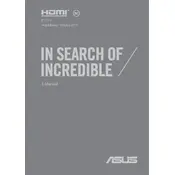
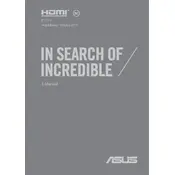
To improve battery life, reduce screen brightness, close unnecessary applications, use battery saver mode, and ensure that your operating system and drivers are up to date. Also, consider disabling Bluetooth and Wi-Fi when not in use.
To factory reset your laptop, go to Settings > Update & Security > Recovery, and under 'Reset this PC', click 'Get started'. Follow the on-screen instructions to complete the reset.
Ensure the laptop is on a hard, flat surface to allow proper ventilation. Clean the air vents using compressed air to remove dust. Consider using a cooling pad and check for any CPU-intensive processes that may be running.
Connect the external display to your laptop using an HDMI cable. Press 'Windows + P' and select the display mode you prefer, such as 'Duplicate' or 'Extend'. Ensure the external display is set to the correct input source.
Your laptop may be slow due to too many startup programs, malware, or insufficient memory. Try disabling unnecessary startup programs, running a virus scan, and upgrading your RAM if needed. Also, perform regular disk cleanups and defragmentation.
Visit the ASUS support website, download the latest BIOS update for your model, and follow the included instructions. Use the ASUS EZ Flash utility in the BIOS menu to perform the update safely.
Ensure the touchpad is enabled in your system settings. Update or reinstall the touchpad drivers via Device Manager. Check for any physical damage and restart your laptop to see if the issue persists.
Press the 'F7' key (or 'Fn + F7' depending on your keyboard settings) to toggle the keyboard backlight on or off. This key may vary, so check your specific model's user manual if needed.
First, ensure compatibility with your laptop's specifications. Power off and unplug the laptop, remove the back panel, and replace or add RAM modules to the available slots. Reassemble the laptop and power it on to check if the upgrade was successful.
Restart your router and laptop. Ensure Wi-Fi is enabled on your laptop and check if Airplane mode is off. Update the Wi-Fi driver in Device Manager or reset the network settings under Network & Internet settings.