ASUS Vivobook S14 S432 User Manual
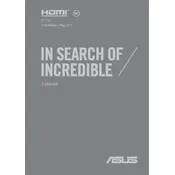
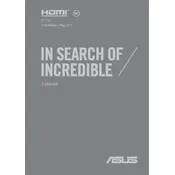
To perform a factory reset on your ASUS Vivobook S14 S432, go to 'Settings' > 'Update & Security' > 'Recovery'. Under 'Reset this PC', click 'Get Started' and choose either 'Keep my files' or 'Remove everything' based on your preference. Follow the on-screen instructions to complete the reset.
To improve battery life, reduce screen brightness, turn off unnecessary background apps, use power-saving mode, disable Bluetooth and Wi-Fi when not needed, and ensure your system and drivers are updated.
Start by ensuring that Wi-Fi is enabled. Restart your router and the laptop. Update the Wi-Fi drivers via Device Manager. If issues persist, use the Windows Network Troubleshooter by going to 'Settings' > 'Network & Internet' > 'Status' and selecting 'Network troubleshooter'.
Visit the ASUS support website and download the latest BIOS file for your model. Extract the file onto a USB drive. Restart the laptop and enter the BIOS setup by pressing F2 during boot. Use the EZ Flash utility to select the BIOS file from the USB and follow the instructions to update.
Ensure that the laptop is placed on a flat, hard surface to allow proper ventilation. Clean the vents and fans with compressed air. Limit resource-intensive tasks and consider using a cooling pad. Update the laptop's BIOS and drivers, as these updates can improve thermal management.
Yes, the ASUS Vivobook S14 S432 allows for RAM upgrades. However, one of the RAM slots is soldered. Check the specifications for the maximum supported RAM and ensure compatibility before purchasing additional RAM modules.
To enable the backlit keyboard, press the 'F7' key on your keyboard. If it doesn't work, ensure that your keyboard drivers are up to date by checking in the Device Manager under 'Keyboards'.
Go to 'Settings' > 'System' > 'Display' > 'Advanced display settings'. Click on 'Color calibration' and follow the on-screen instructions to adjust gamma, brightness, contrast, and color balance.
Use an HDMI cable to connect your laptop to the external monitor. Once connected, press 'Windows + P' to open the projection options and select the desired display mode, such as 'Duplicate' or 'Extend'.
Visit the ASUS support website and navigate to the warranty status page. Enter your laptop's serial number, which can be found on the bottom panel of the laptop or in the BIOS under the 'Main' tab, to check the warranty status.