ASUS Vivobook S14 S431 User Manual
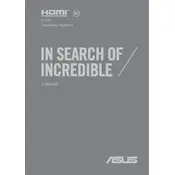
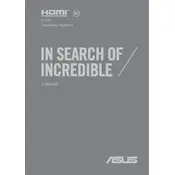
To connect your ASUS Vivobook S14 S431 to a Wi-Fi network, click on the network icon in the system tray, select the desired network from the list, and enter the network password if prompted.
If your Vivobook S14 S431 is not charging, ensure the power adapter is properly connected to both the laptop and the power outlet. Check for any visible damages to the cable or charger. If the issue persists, try using a different power adapter or contact ASUS support.
To reset your ASUS Vivobook S14 S431 to factory settings, go to 'Settings' > 'Update & Security' > 'Recovery'. Under 'Reset this PC', click 'Get started' and follow the on-screen instructions to complete the process.
If your Vivobook S14 S431 is running slow, try closing unnecessary applications, disabling startup programs, and running a malware scan. You can also upgrade your RAM or switch to an SSD for better performance.
To update the BIOS on your ASUS Vivobook S14 S431, visit the ASUS support website, download the latest BIOS update for your model, and follow the provided instructions. Ensure your laptop is plugged in during the update process.
Ensure the touchpad is enabled in the settings. Update the touchpad driver via Device Manager. If the problem persists, check for any physical damage or contact ASUS support for further assistance.
Yes, the ASUS Vivobook S14 S431 allows RAM upgrades. Check the user manual for the maximum supported RAM and compatible memory specifications. Ensure the laptop is turned off and unplugged before upgrading.
To perform a disk cleanup, search for 'Disk Cleanup' in the Start menu, select the drive you want to clean, and choose the file types to delete. Confirm to proceed and free up space on your Vivobook S14 S431.
Check for updated graphics drivers and install them if available. Adjust the screen refresh rate via 'Display settings'. If the flickering persists, consult with ASUS support to check for hardware issues.
To extend the battery life, reduce screen brightness, disable unnecessary background apps, enable battery saver mode, and unplug peripherals when not in use. Avoid extreme temperatures to prolong battery health.