ASUS Vivobook S14 S430 User Manual
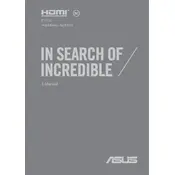
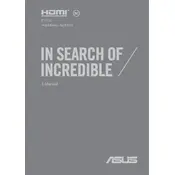
To perform a factory reset, restart your laptop and press 'F9' during boot. Follow the on-screen instructions to reset your system to factory settings. Ensure you back up important data before proceeding.
Slow performance could be due to various reasons such as insufficient RAM, too many startup programs, or malware. Try upgrading your RAM, disabling unnecessary startup programs, and running a full system antivirus scan.
Download the latest BIOS update from the ASUS support website. Copy the file to a USB drive, restart your laptop, and enter the BIOS setup by pressing 'F2'. Navigate to the 'Advanced' section and use 'Easy Flash' to update the BIOS.
Ensure the power adapter is connected and the battery is charged. Perform a hard reset by removing the battery (if possible) and pressing the power button for 30 seconds. Reinsert the battery and try turning the laptop on again.
Click on the network icon in the system tray, select your wireless network from the list, and click 'Connect'. Enter the Wi-Fi password if prompted and click 'Next' to connect.
Regularly clean the keyboard and screen, ensure vents are dust-free, update software and drivers, and run disk cleanup utilities. Consider using a cooling pad to prevent overheating.
Reduce screen brightness, close unused applications, disable Bluetooth and Wi-Fi when not in use, and use battery saver mode. Regularly calibrate the battery to maintain its health.
Check the volume settings and ensure the audio is not muted. Update audio drivers through Device Manager, and try running the Windows audio troubleshooter from the Control Panel.
Turn off the laptop and remove the back panel. Locate the RAM slots and carefully insert the new RAM module. Reattach the panel and boot up the laptop to ensure the new RAM is recognized.
Update the display drivers through Device Manager and adjust the screen refresh rate. Check for any loose connections if you recently opened the laptop, and consider a hardware inspection if the issue persists.