ASUS Vivobook S13 S333JA User Manual
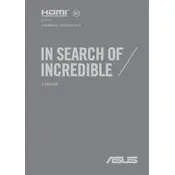
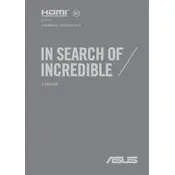
To connect your ASUS Vivobook S13 S333JA to a Wi-Fi network, click on the network icon in the system tray, select the desired Wi-Fi network from the list, and enter the password if prompted.
If your laptop does not power on, first ensure the battery is charged or the power adapter is connected. Try performing a hard reset by holding the power button for 10-15 seconds. If the issue persists, consider contacting ASUS support.
To update the BIOS, visit the ASUS support website, download the latest BIOS version for the S333JA model, and follow the included instructions. Ensure your laptop is plugged in during the update process.
Use a soft, lint-free microfiber cloth slightly dampened with water or a screen cleaner specifically designed for electronics. Gently wipe the screen in circular motions to avoid streaks.
To perform a factory reset, go to Settings > Update & Security > Recovery. Under 'Reset this PC', click 'Get started' and choose either 'Keep my files' or 'Remove everything' based on your preference.
If the touchpad is unresponsive, check the touchpad settings in Windows to ensure it is enabled. You can also try updating the touchpad driver via the Device Manager. Restart the laptop to see if the issue resolves.
To improve battery life, reduce screen brightness, close unnecessary applications, and disable Bluetooth and Wi-Fi when not in use. Consider using the battery saver mode available in Windows.
Ensure the laptop is placed on a flat, hard surface to allow proper airflow. Clean the vents regularly to prevent dust buildup. If overheating continues, consider using a cooling pad or consulting ASUS support.
Connect the monitor to your laptop using an HDMI or USB-C cable. Press the Windows key + P to open the projection menu and select the appropriate display mode (e.g., Duplicate, Extend).
The ASUS Vivobook S13 S333JA has soldered RAM, meaning it cannot be upgraded. However, consult your specific model’s manual or ASUS support for any potential upgrade options.