ASUS Vivobook S 16X OLED (M5602 AMD Ryzen 5000 Series) User Manual
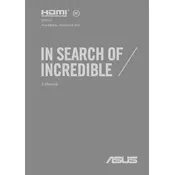
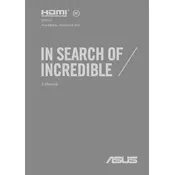
To optimize battery life, reduce screen brightness, turn off keyboard backlighting when not needed, close unnecessary background applications, and use the Battery Saver mode in Windows. Regularly updating your BIOS and drivers can also help enhance power efficiency.
First, check if the power adapter is connected properly and the LED indicator is lit. Try performing a hard reset by pressing and holding the power button for 15 seconds. If the issue persists, remove any connected peripherals and try booting again. If none of these steps work, contact ASUS support for further assistance.
Visit the official ASUS support website, enter your laptop model, and download the latest drivers from the support section. Alternatively, use the MyASUS app to automatically check for and install driver updates.
Slow performance can be due to insufficient RAM, too many startup programs, or malware. Consider upgrading your RAM, disabling unnecessary startup programs via Task Manager, and running a full malware scan. Regularly clearing temporary files can also improve performance.
Connect your external display to the laptop using an HDMI or USB-C cable. Once connected, press the Windows + P keys to open the display settings and select the desired display mode (Duplicate, Extend, etc.).
To perform a factory reset, go to Settings > Update & Security > Recovery. Under 'Reset this PC', click 'Get started' and choose whether to keep your files or remove everything. Follow the on-screen instructions to complete the reset.
Use the MyASUS app to access OLED Care settings, which include features like Pixel Refresh and Pixel Shift to minimize burn-in. Adjust your screen saver settings to activate after a short period of inactivity and avoid displaying static images for prolonged periods.
Check for any debris under the keys and clean if necessary. Restart your laptop to see if it resolves temporary glitches. Update your keyboard driver through Device Manager. If the problem continues, contact ASUS customer support for hardware inspection.
Before upgrading, ensure compatibility with your laptop model. Turn off the laptop and disconnect all cables. Remove the bottom panel carefully, locate the RAM slot, and replace or add the new RAM module. Reattach the panel and boot up the laptop to check if the RAM is recognized.
Ensure that the vents are not blocked and clean any dust build-up using compressed air. Place the laptop on a hard, flat surface to allow proper airflow. Consider using a cooling pad and avoid running intensive applications for prolonged periods. Updating the BIOS can also help manage thermal performance.