ASUS Vivobook S 15 (M3502 AMD Ryzen 6000 Series) User Manual
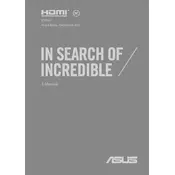
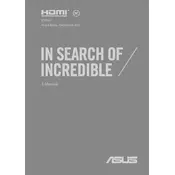
To update the BIOS, visit the ASUS Support website, download the latest BIOS file for your model, and follow the instructions provided in the README file included with the download. Ensure your laptop is connected to power during the update process.
First, ensure the power adapter is securely connected. Try a different power outlet. If the laptop still doesn't turn on, perform a hard reset by pressing and holding the power button for 15 seconds. If the issue persists, contact ASUS support.
To improve battery life, reduce screen brightness, close unnecessary apps running in the background, use power-saving modes, and ensure you're using the latest drivers and BIOS updates from ASUS.
Use a microfiber cloth slightly dampened with water or a screen cleaner specifically designed for electronics. Gently wipe the screen in a circular motion, avoiding excessive pressure.
Connect the external monitor using an HDMI cable. Once connected, press 'Win + P' to open the display settings and select the preferred display mode (Duplicate, Extend, etc.).
First, restart your laptop to clear temporary files. Check for and uninstall any unnecessary programs. Perform a disk cleanup and defragment your hard drive. Ensure your system is free from malware by running a full system scan.
Ensure your laptop is powered off and unplugged. Remove the screws from the back panel to access the RAM slots. Carefully insert the new RAM module into an empty slot or replace the existing one. Consult the user manual for specific instructions and RAM compatibility.
Check if the touchpad is disabled by pressing 'Fn + F9'. Ensure the touchpad drivers are up to date via the Device Manager. If the problem persists, try restarting your laptop or performing a system restore.
To perform a factory reset, go to Settings > Update & Security > Recovery. Click on 'Get started' under 'Reset this PC' and follow the on-screen instructions to reset your laptop to its original factory settings. Backup your data first, as this process will erase all files.
First, ensure Wi-Fi is enabled on your laptop. Restart your router and laptop. Check if the network drivers are up to date. Use the Windows Network Troubleshooter, and if issues persist, reset the network settings in Windows.