ASUS Vivobook S 15 (M3502 AMD Ryzen 5000 Series) User Manual
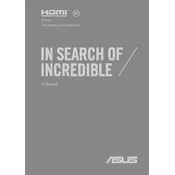
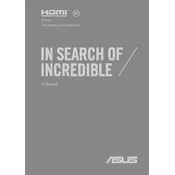
To perform a factory reset, go to 'Settings' > 'Update & Security' > 'Recovery', then select 'Get started' under 'Reset this PC'. Follow the on-screen instructions to complete the process.
Ensure the laptop is charged. If it still does not turn on, try a hard reset by holding the power button for 15 seconds. If the issue persists, consider contacting ASUS support.
To extend battery life, reduce screen brightness, close unnecessary applications, and use power saving mode available in the battery settings.
Yes, the ASUS Vivobook S 15 allows RAM upgrades. However, ensure compatibility with the existing RAM and follow the manual for proper installation to avoid voiding the warranty.
Connect the external monitor via an HDMI cable to the HDMI port on your laptop. Then, press Windows + P and select a display mode that suits your needs.
Regularly clean the laptop's vents, keep the software updated, and avoid overcharging the battery to prolong its lifespan. Also, use a protective case to prevent physical damage.
Check if the Wi-Fi is enabled, restart the router, and update the network drivers. If issues persist, try resetting the network settings in the control panel.
Yes, you can install Linux on the ASUS Vivobook S 15. Ensure to check hardware compatibility and create a backup before proceeding with the installation.
Visit the ASUS support website, download the latest BIOS update for your model, and follow the provided instructions. Ensure the laptop is plugged in during the update process.
Check if the touchpad is disabled in settings. If it's enabled, try updating the touchpad driver through Device Manager. Restart the laptop to see if the issue is resolved.