ASUS Vivobook S 14X OLED (M5402 AMD Ryzen 6000 Series) User Manual
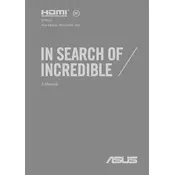
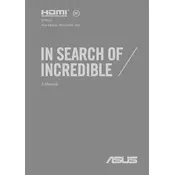
To connect an external monitor, use the HDMI port located on the side of the laptop. Connect an HDMI cable from your monitor to the laptop. Ensure the monitor is set to the correct input source. You may also need to adjust display settings under 'Display Settings' in Windows to extend or mirror your screen.
Ensure that the laptop's vents are not blocked and use it on a hard surface to improve airflow. Consider using a cooling pad. Check for any resource-intensive applications that may be running in the background and close them if necessary. Regularly clean the vents and fans to prevent dust buildup.
Visit the ASUS support website and enter your laptop model to find the latest drivers. Alternatively, you can use the 'Device Manager' in Windows to automatically search for driver updates. You can also use ASUS's MyASUS app for driver updates and system diagnostics.
To calibrate the OLED display, use the built-in Windows 'Display Color Calibration' tool, which can be accessed via the Control Panel. For more precise calibration, consider using third-party calibration tools like SpyderX or X-Rite i1Display.
To perform a factory reset, go to 'Settings' > 'Update & Security' > 'Recovery'. Under 'Reset this PC', click 'Get started' and follow the on-screen instructions. Choose whether to keep your files or remove everything. Ensure your laptop is plugged in during the process.
Reduce screen brightness, turn off keyboard backlighting, and disable unnecessary background apps. Use the Windows 'Battery Saver' mode and close any unneeded programs. Regularly update your system and drivers for optimal performance.
First, ensure Wi-Fi is enabled on your laptop. Restart your router and laptop. Check if the Wi-Fi driver is up to date via 'Device Manager'. If the issue persists, try using the Windows Network Troubleshooter.
The ASUS Vivobook S 14X OLED typically comes with soldered RAM, which means it is not user-upgradable. Check the specific model details to confirm, as some variants may have upgradeable RAM slots.
Use a microfiber cloth slightly dampened with distilled water or a screen cleaner specifically designed for electronics. Gently wipe the screen in a circular motion. Avoid using paper towels, rough cloths, or any cleaning products containing alcohol or ammonia.
Press the F7 key (or the key with the keyboard icon) to toggle the keyboard backlight. You may need to press the 'Fn' key simultaneously, depending on your keyboard settings. Adjust the brightness using the same keys if needed.