ASUS Vivobook S 14 (K3402 12th Gen Intel) User Manual
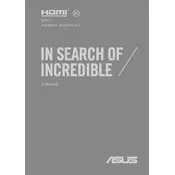
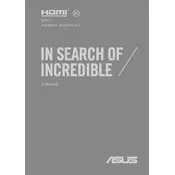
To increase battery life, adjust your power settings to 'Battery Saver' mode, lower screen brightness, and close unnecessary background applications. Also, consider updating your BIOS and drivers for optimal energy management.
First, check if the touchpad is disabled by pressing the function key combination (usually Fn + F9). If it still doesn’t work, update the touchpad driver via Device Manager or ASUS support website.
Connect the external monitor using an HDMI cable through the HDMI port on your laptop. Then, press Windows + P to select a display mode such as 'Extend' or 'Duplicate'.
Go to Settings > Update & Security > Recovery. Under 'Reset this PC', click 'Get started' and choose whether to keep your files or remove everything. Follow the on-screen instructions to complete the reset.
Use a microfiber cloth slightly dampened with a 70% isopropyl alcohol solution for the keyboard. For the screen, use a dry microfiber cloth or a screen cleaner designed for laptops.
Download the latest BIOS update from the ASUS support website. Run the BIOS installer and follow the instructions carefully. Ensure your laptop is plugged in to avoid power loss during the update.
Check for unnecessary startup programs and disable them via Task Manager. Run a virus scan, clear temporary files, and consider upgrading RAM if the laptop is frequently lagging during multitasking.
Power off your laptop and remove the back cover by unscrewing it. Locate the RAM slot and insert the new RAM module at a 45-degree angle, then press it down to lock it in place. Replace the cover and screws.
Ensure the laptop is on a hard, flat surface for proper ventilation. Clean the air vents with compressed air and consider using a cooling pad. You can also check for malware or background processes causing high CPU usage.
Restart your laptop and press F2 to enter BIOS. Navigate to the 'Advanced' tab and select 'Start Easy Flash' or 'Diagnostics' to run a system check. Alternatively, use ASUS Battery Health Charging software for battery diagnostics.