ASUS Vivobook Pro 17 N705 User Manual
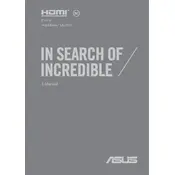
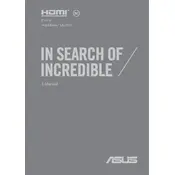
To reset your ASUS Vivobook Pro 17 N705 to factory settings, go to 'Settings' > 'Update & Security' > 'Recovery'. Under 'Reset this PC', click 'Get started' and choose 'Remove everything' for a full reset.
If your laptop won't turn on, first check the power adapter and battery. Ensure the power outlet is working and the battery is charged. Try a hard reset by holding the power button for 10-15 seconds.
To improve battery life, reduce screen brightness, turn off Bluetooth and Wi-Fi when not in use, and close unnecessary applications. Use 'Battery Saver' mode available in Windows settings.
Visit the ASUS support website and enter your laptop model to find the latest drivers. Alternatively, use 'Device Manager' in Windows to automatically search for updated driver software.
Turn off the laptop, unplug it, and use a can of compressed air to dislodge dust. For sticky keys, lightly dampen a microfiber cloth with isopropyl alcohol and gently wipe the keys.
Connect the external monitor via HDMI or USB-C. Press 'Windows + P' to open the display options and select 'Extend', 'Duplicate', or 'Second screen only' based on your preference.
Check if the touchpad is disabled by pressing 'Fn + F9'. If it persists, go to 'Settings' > 'Devices' > 'Touchpad' to ensure it's enabled. Update the touchpad driver if necessary.
To upgrade RAM, power off the laptop and remove the back panel. Locate the RAM slots and insert compatible RAM modules. Ensure they are securely fitted before reassembling the laptop.
Use Windows Backup by navigating to 'Settings' > 'Update & Security' > 'Backup'. You can also use external drives or cloud storage services like OneDrive or Google Drive for backups.
Press 'Fn + F3/F4' to adjust the keyboard backlight intensity. Ensure that the backlight feature is supported and enabled in BIOS settings if it's not responding.