ASUS Vivobook Pro 16X OLED (M7601 AMD Ryzen 6000 Series) User Manual
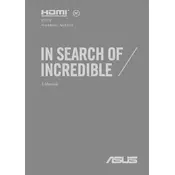
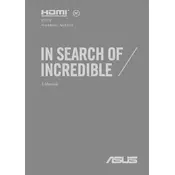
To optimize your OLED screen, go to Settings > System > Display. Adjust the brightness and color settings to your preference. For further customization, use the ASUS Splendid app to tweak color profiles.
First, ensure the laptop is charged by connecting it to the power adapter. If it still won't turn on, perform a hard reset by holding down the power button for 15 seconds. If the problem persists, seek professional technical support.
Visit the ASUS support website, enter your laptop model, and download the latest drivers. Alternatively, use the MyASUS app to automatically check for and install updates.
Turn off the laptop and disconnect all peripherals. Use a can of compressed air to blow out dust and debris. For deeper cleaning, gently wipe the keys with a soft, damp cloth. Avoid using too much moisture.
To extend battery life, reduce screen brightness, close unnecessary applications, and enable battery saver mode. Also, adjust power settings to balance performance and energy consumption.
To upgrade the RAM, first ensure the laptop is powered off and unplugged. Remove the back panel carefully. Locate the RAM slots and insert compatible RAM modules. Reassemble and power on the laptop to check if the new RAM is recognized.
Ensure the touchpad is not disabled by checking the function keys (usually F6 or F7). Update the touchpad driver through Device Manager. If the issue persists, try resetting the device or seek professional assistance.
To perform a factory reset, go to Settings > Update & Security > Recovery. Click on 'Get started' under Reset this PC and follow the on-screen instructions to complete the process.
Yes, you can connect multiple external monitors using the HDMI and USB-C ports. Ensure your graphics drivers are up to date to support multi-monitor configurations.
Start by restarting your router and laptop. Check if the Wi-Fi is enabled on your laptop. Update the network adapter driver through Device Manager. If issues persist, try resetting the network settings or contacting your ISP.