ASUS Vivobook Pro 16X (N7601 12th Gen Intel) User Manual
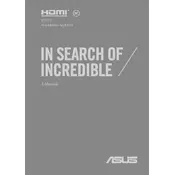
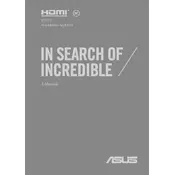
To enhance battery life, reduce screen brightness, disable unused apps and background processes, and use the Battery Saver mode in Windows. Regularly update your system and drivers for optimal performance.
Ensure your laptop is on a hard, flat surface to allow proper ventilation. Clean the vents with compressed air to remove dust. Consider using a cooling pad and check for BIOS and driver updates.
Use an HDMI cable to connect the external monitor to the laptop. Press Windows + P and select the desired display mode such as Duplicate or Extend. Ensure the external monitor is powered on.
Check the power outlet and adapter for any damage. Try using a different power outlet. If the issue persists, inspect the charging port for debris and ensure the charger is properly connected.
Go to Settings > Update & Security > Recovery. Under "Reset this PC," click Get Started and choose either to keep your files or remove everything. Follow the on-screen instructions to complete the reset.
Visit the ASUS Support website and download the latest BIOS update for your model. Use the EZ Flash utility in the BIOS setup to update. Follow the instructions in the user manual carefully to avoid bricking your device.
Restart your router and laptop. Ensure Wi-Fi is enabled on your laptop. Update the network adapter driver through Device Manager. Run the Windows Network Troubleshooter for assistance.
Power off and unplug your laptop. Remove the back panel using a screwdriver, locate the RAM slots, and replace or add modules as needed. Ensure compatibility with your laptop model.
Check for malware using antivirus software. Disable startup programs that are not necessary. Increase virtual memory and ensure your system is updated. Consider upgrading the RAM or storage if needed.
Turn off and unplug your laptop. Use compressed air to blow away dust and debris from the keyboard. For sticky keys, use a damp cloth with mild soap, ensuring no liquid drips into the keyboard.