ASUS Vivobook Pro 16X (N7600 12th Gen Intel) User Manual
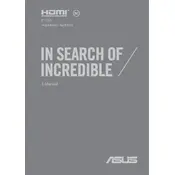
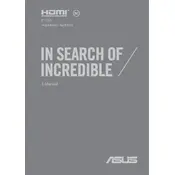
To improve battery life, reduce screen brightness, close unused applications, disable Bluetooth and Wi-Fi when not needed, and use the Windows Battery Saver mode. Also, consider updating to the latest drivers and BIOS version from the ASUS support website.
Ensure the laptop is on a hard surface to allow proper ventilation. Clean the air vents with compressed air to remove dust. Update the BIOS and drivers, and consider using a cooling pad. If the problem persists, contact ASUS support.
To upgrade the RAM, first power off the laptop and remove the back panel using a screwdriver. Locate the RAM slots and carefully insert the new RAM module. Replace the back panel and power on the laptop to ensure the new RAM is recognized.
Use a microfiber cloth slightly dampened with water or a screen cleaner specifically designed for electronics. Gently wipe the screen in a circular motion to remove fingerprints and smudges. Avoid using harsh chemicals or paper towels.
Connect the external monitor to the laptop using an HDMI or USB-C cable. Press the "Windows" key + "P" to open the display options, and select the desired mode (e.g., Duplicate, Extend). Adjust resolution settings in the Display Settings if needed.
Check for software updates and install them. Run a virus scan to check for malware. Clear temporary files and unnecessary programs. Consider upgrading the RAM or switching from an HDD to an SSD if not already done.
Go to Settings > Update & Security > Recovery. Under "Reset this PC," click "Get Started" and choose between "Keep my files" or "Remove everything." Follow the on-screen instructions to complete the reset process.
Regularly update the operating system and drivers. Keep the laptop clean and free of dust. Use a surge protector to protect against power surges. Backup important data regularly. Avoid exposing the laptop to extreme temperatures and humidity.
Press the "F7" key or "Fn" + "F7" to toggle the keyboard backlight. If it doesn't work, check the ASUS software utility for keyboard settings, or ensure that the keyboard backlight driver is properly installed.
Yes, if your model supports USB-C charging, you can use a compatible USB-C charger. Ensure the charger provides adequate power output to avoid slow charging or potential damage. Always use quality chargers from reputable brands.