ASUS Vivobook Pro 16 (K6602) User Manual
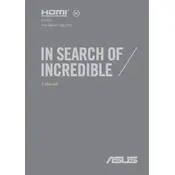
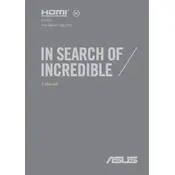
To extend the battery life, reduce screen brightness, close unnecessary applications, and use the battery saver mode. Regularly calibrate the battery by letting it discharge completely and then charging it to 100%.
Check the power adapter and ensure it is connected properly. Try a different power outlet. If the laptop still doesn't turn on, perform a hard reset by holding the power button for 15 seconds.
Visit the ASUS Support website, enter your laptop model, and download the latest drivers. Alternatively, use Windows Update to check for driver updates automatically.
Ensure the touchpad is enabled in the settings. Update the touchpad driver from the ASUS Support website or via Device Manager. Restart the laptop to see if the issue resolves.
Upgrade the RAM and storage if possible. Regularly clean up unnecessary files and disable startup programs. Ensure the laptop is free from dust to prevent overheating.
Connect the external monitor using an HDMI cable or USB-C if supported. Press the Windows key + P and select the preferred display mode (Duplicate, Extend, etc.).
Restart the router and laptop. Ensure Wi-Fi is enabled on the laptop. Update the wireless driver and ensure no conflicting software is blocking the connection.
Go to Settings > Update & Security > Recovery. Under "Reset this PC," click "Get started" and choose whether to keep your files or remove everything. Follow the on-screen instructions.
Use the Disk Cleanup tool to delete temporary files and system files. Uninstall unused programs and move large files to an external drive or cloud storage.
Ensure the vents are not blocked and clean any dust from them. Use a cooling pad to help dissipate heat. Check for background processes that may be causing excessive CPU usage.