ASUS Vivobook Pro 15X (K6501 12th Gen Intel) User Manual
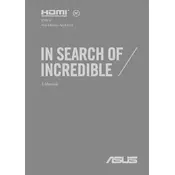
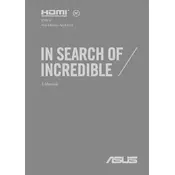
To optimize battery life, reduce screen brightness, disable unused peripherals, close unnecessary applications, and use battery saver mode. Regularly update your drivers and BIOS for improvements.
Ensure the laptop is placed on a hard, flat surface to allow for proper ventilation. Clean the air vents with compressed air and consider using a cooling pad. Check for any resource-heavy applications and close them.
To perform a factory reset, go to Settings > Update & Security > Recovery, and select 'Get started' under Reset this PC. Follow the prompts to complete the reset. Ensure to back up important data first.
Use the MyASUS app to check and update your drivers automatically. Alternatively, visit the official ASUS support website to download and install the latest drivers manually.
Use an HDMI cable to connect your laptop to an external monitor. Open the display settings on Windows and configure the display mode (duplicate, extend, etc.) according to your preference.
First, ensure the touchpad is enabled in the settings. Update the touchpad driver via Device Manager. If the issue persists, check for any software conflicts or hardware malfunctions.
Power off the laptop and remove the back panel. Locate the RAM slots and add or replace the RAM modules. Ensure compatibility and follow electrostatic discharge precautions.
Use a microfiber cloth slightly dampened with water or screen cleaner. Gently wipe the screen, avoiding excessive pressure. Do not spray liquid directly onto the screen.
Restart your router and laptop. Ensure Wi-Fi is enabled on the laptop. Update the Wi-Fi driver and reset network settings if needed. Check for interference or signal issues.
Use built-in Windows Backup and Restore tools or third-party software to create backups. Consider cloud storage solutions for additional safety and accessibility.