ASUS Vivobook Pro 15 N552 User Manual
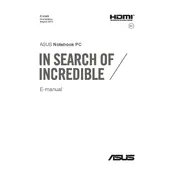
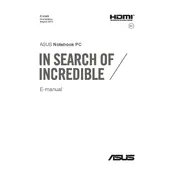
To enable the keyboard backlight, press the 'Fn' key along with the 'F3' or 'F4' key, which should have a backlight icon. This will toggle the backlight on and off.
First, ensure that the laptop is charged. Connect it to a power source and attempt to turn it on. If it still doesn't start, try performing a hard reset by holding down the power button for 15 seconds.
To improve battery life, reduce screen brightness, close unnecessary background applications, and switch to 'Battery Saver' mode from the power settings.
Visit the ASUS Support website to download the latest BIOS update for your model. Save the file to a USB drive, restart your laptop, and access the BIOS setup by pressing 'F2' during boot. From there, use the EZ Flash utility to update the BIOS.
Click on the network icon in the system tray, select the desired Wi-Fi network, and click 'Connect'. Enter the network password if prompted, and you should be connected.
Ensure that the touchpad is not disabled by pressing 'Fn' + 'F9'. If the issue persists, update or reinstall the touchpad drivers from the ASUS support website.
To perform a factory reset, go to Settings > Update & Security > Recovery. Under 'Reset this PC', select 'Get started' and choose the option to keep or remove your files before proceeding.
Yes, the RAM can be upgraded. Ensure compatibility by checking the specifications and consult the user manual for instructions on accessing the RAM slots.
Ensure that the laptop's vents are not blocked and clean any dust build-up using compressed air. Additionally, use a cooling pad to improve airflow.
Check if the audio is muted or the volume is low. Update the audio drivers and ensure that the correct playback device is selected in the audio settings.