ASUS Vivobook Pro 15 (K6500 12th Gen Intel) User Manual
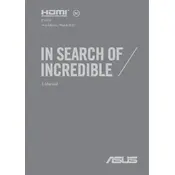
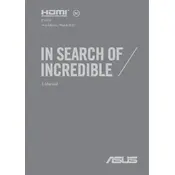
To perform a factory reset, restart your laptop and press F9 during boot to enter the recovery partition. Follow the on-screen instructions to reset your device to its original settings.
Ensure that the laptop vents are not blocked and consider using a cooling pad. You can also clean the vents with compressed air and check for any software updates that might improve system efficiency.
To improve battery life, lower the screen brightness, disable unnecessary background applications, and use power-saving modes. Also, ensure your BIOS and drivers are up to date.
Check if the Wi-Fi is enabled on your laptop and ensure that you are within range of the router. Restart the router and your laptop, and update the network drivers if necessary.
To upgrade the RAM, turn off the laptop and remove the back cover by unscrewing the screws. Locate the RAM slot and insert the new RAM module. Ensure compatibility with your laptop model.
Regularly update your software, clean the keyboard and screen, and ensure that air vents are free from dust. Run antivirus scans and back up important data periodically.
Connect the external monitor using an HDMI cable to the HDMI port on your laptop. Use the display settings to configure the monitor as an extended display or duplicate the screen.
Check if the keyboard is physically damaged. Restart the laptop and ensure that the keyboard drivers are up to date. You can also try connecting an external keyboard to test functionality.
Go to 'Settings' > 'Devices' > 'Touchpad'. From there, you can adjust sensitivity, gestures, and other touchpad settings. Ensure your touchpad drivers are updated for optimal performance.
Visit the ASUS support website, download the latest BIOS update for your model, and follow the instructions provided. Ensure your laptop is connected to power during the update process.