ASUS Vivobook Pro 15 (D6500 AMD Ryzen 6000 Series) User Manual
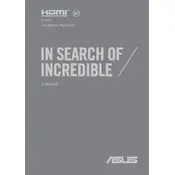
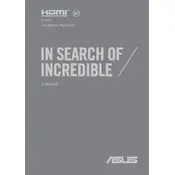
To update the BIOS, visit the ASUS Support website, download the latest BIOS file for your model, and follow the instructions provided in the README or the support document. Typically, you will need to enter the BIOS setup during boot and select the BIOS update utility.
First, ensure that the battery is charged and the power adapter is connected. Try performing a hard reset by holding the power button for 15 seconds, then release and try to turn it on again. If it still doesn't turn on, check for hardware issues or seek professional assistance.
To improve battery life, reduce screen brightness, disable unnecessary background applications, use the battery saver mode, and ensure the laptop is running on the latest power management settings and system updates.
Use a microfiber cloth slightly dampened with water or a screen cleaner for the screen. For the keyboard, use compressed air to remove debris and a soft cloth for wiping the keys. Avoid using harsh chemicals.
Restart your laptop and enter the BIOS by pressing F2 during boot. Navigate to the Advanced tab, find the AMD-V or SVM option, and enable it. Save changes and exit the BIOS.
Ensure that the Wi-Fi is enabled, restart your router and laptop, update the Wi-Fi drivers, and check for any network-related updates or settings that might be affecting the connection.
Go to Settings > Update & Security > Recovery. Under Reset this PC, select Get started, then choose the option to remove everything if you want a complete factory reset. Follow the on-screen instructions to complete the process.
Yes, the RAM is upgradeable. Refer to the user manual for the RAM slot location and compatible RAM specifications. Ensure the laptop is powered off and disconnected from power before attempting an upgrade.
Connect the external monitor to the laptop using a compatible HDMI or USB-C cable. Once connected, press Win + P to select a display mode such as Duplicate, Extend, or Second screen only.
Visit the ASUS Support website, enter your model number, and download the latest drivers. You can also use Windows Update to check for driver updates or use ASUS Live Update utility if available.