ASUS Vivobook Pro 14X OLED (N7401 12th Gen Intel) User Manual
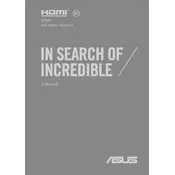
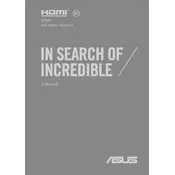
To optimize battery life, adjust the power settings to 'Battery Saver' mode, reduce screen brightness, and close unnecessary background applications. Additionally, keep the laptop's software updated to ensure efficient power consumption.
To prevent and address burn-in, avoid displaying static images for long periods. Use screen savers and enable features like pixel shifting. If burn-in occurs, running a pixel refresh or using dedicated burn-in fixes might help.
Ensure proper ventilation by placing the laptop on a flat, hard surface. Clean the vents and fans regularly to prevent dust accumulation. Using a cooling pad can also help manage temperatures.
Restart the laptop and check for any software updates. If the issue persists, use the Windows Troubleshooter for keyboard problems. Ensure no external devices are causing conflicts.
Regularly update the operating system and drivers. Use antivirus software to protect against malware. Periodically clean up unnecessary files and defragment the hard drive if necessary.
Restart your router and laptop. Ensure the Wi-Fi drivers are up-to-date. Consider changing the Wi-Fi channel on your router to reduce interference.
Use external storage devices like USB drives or external hard disks. Alternatively, leverage cloud storage services for files and documents.
Check the power adapter and cable for any damage. Ensure the battery is charged. Try a different power outlet or reset the battery by holding the power button for 15 seconds.
Use built-in Windows calibration tools or third-party software designed for display calibration. Follow the software's instructions to adjust color settings to your preference.
Ensure audio drivers are up-to-date. Use audio enhancement features in the laptop's sound settings, and consider using external speakers or headphones for better sound quality.