ASUS Vivobook Pro 14 OLED (K3400 11th Gen Intel) User Manual
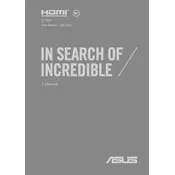
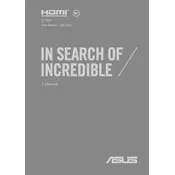
To calibrate the OLED display, you can use the pre-installed ASUS Splendid utility. Open the app, select the 'Display' tab, and choose the 'Color Calibration' option. Follow the on-screen instructions to adjust the color settings for optimal accuracy.
First, ensure that the laptop is charged by connecting it to a power source. If it still doesn't turn on, try performing a hard reset by holding the power button for 10 seconds. If the problem persists, check the power adapter and cable for damage or contact ASUS support.
Visit the ASUS Support website, find your laptop model, and download the latest BIOS update. Ensure your laptop is connected to a power source, then run the downloaded file and follow the on-screen instructions to complete the BIOS update process.
The ASUS Vivobook Pro 14 allows for RAM upgrades. However, since the RAM might be soldered on some models, it's recommended to consult the user manual or a professional technician before attempting an upgrade.
To extend battery life, lower the screen brightness, close unnecessary applications, and use the Battery Saver mode found in the Windows settings. Also, ensure the laptop's power plan is set to 'Balanced' or 'Power Saver'.
First, check if the touchpad is disabled by pressing the function key combination (usually Fn + F6). If the touchpad is enabled but still unresponsive, update the touchpad drivers via Device Manager or reinstall them from the ASUS Support website.
Connect the external monitor to your laptop using the HDMI port or USB-C adapter. Once connected, press Windows + P to open the 'Project' menu and select your desired display mode, such as 'Duplicate' or 'Extend'.
Use a microfiber cloth slightly dampened with water or an appropriate screen cleaner. Gently wipe the screen in a circular motion to avoid streaks. Avoid using harsh chemicals or abrasive materials that might damage the screen.
To enable the keyboard backlight, press the function key combination (usually Fn + F7) to toggle through different brightness levels. Ensure that your laptop's drivers are up to date if the backlight does not respond.
Ensure that the air vents are unobstructed and clean. Use the laptop on a hard surface to ensure proper airflow. Consider using cooling pads and adjusting the power settings to prevent overheating during intensive tasks.